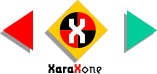
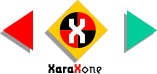 |
||
Select all the pieces, then select the Bevel Tool. Select Flat from
the drop down list of Bevel Types on the Infobar. From the drop down list of Slider Types, select Contrast and change the amount to 70%. This increases the contrast (light and dark) for the
beveled edge. Now select Size from the Slider Types drop down list and change the size of the bevel to 2 pix. If you have not already been doing so, name and save your image and
take a short eye break. I'm going to go put up the coffee for breakfast (it's getting pretty late) and I'll see you back on the next page. |
|||||||||
 |
 |
 |
|||||||
|
|||||||||