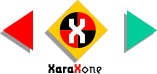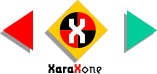I should warn you up front that much of this month's tutorial will be illustrated smaller than actual size. When something is shown smaller than actual size I
will try to point this out.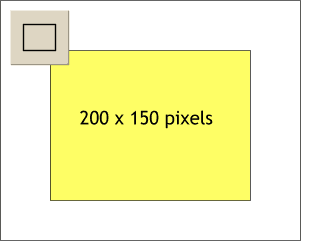 Using the Rectangle Tool, and with Pixels selected for your
Units, drag a rectangle 200 pixels wide by 150 pixels tall.
Using the Rectangle Tool, and with Pixels selected for your
Units, drag a rectangle 200 pixels wide by 150 pixels tall.
To change your Units to Pixels, right click on the page and select Page Options from the pop up menu.
In the Units
tabbed section, select Pixels from the drop down list check 0-255 for Color Units.
In the Grid and Ruler tabbed section, set the Major Spacing to 100pix
(type it exactly like this) and the Number of Subdivisions to 10). Press OK to close the dialog.