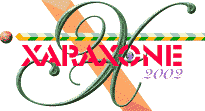
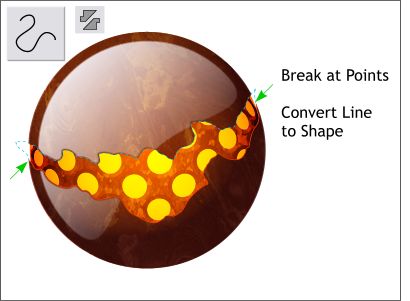 Place the duplicate shape over the opening.
Place the duplicate shape over the opening.
(Copy it to the clipboard Ctrl c. We will need another copy of it).
With the shape selected, change the outline width to 1 point. Using the Shape Editor Tool, click on either end where the bottom outline meets the opening of the glossy sphere (the green arrows). Select one of the two points and on the Infobar, press the Break at Points icon. Repeat for the other point. Select the top portion of the shape and delete it. (If the entire shape disappears, you did not successfully break the two points).
Select the remaining line and Convert Line to Shape (Arrange menu).
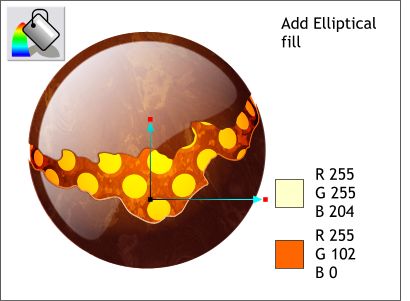 Select the remaining line which we converted to a shape and apply an Elliptical Fill using the pale
yellow in the center and the orange on the end.
Select the remaining line which we converted to a shape and apply an Elliptical Fill using the pale
yellow in the center and the orange on the end.
This adds an edge to the cracked open glossy sphere.
Group all the elements.
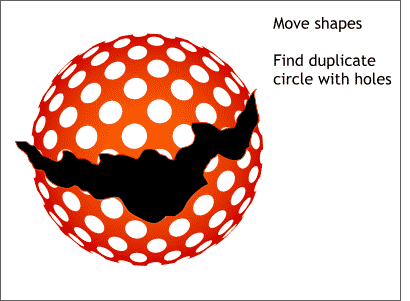 Locate the duplicate sphere with the holes that we created back on Page 3. Center it over the cracked,
glossy sphere.
Locate the duplicate sphere with the holes that we created back on Page 3. Center it over the cracked,
glossy sphere.
Paste the shape on top using Shift Ctrl v.
Cut (Ctrl x) the glossy sphere to the clipboard.
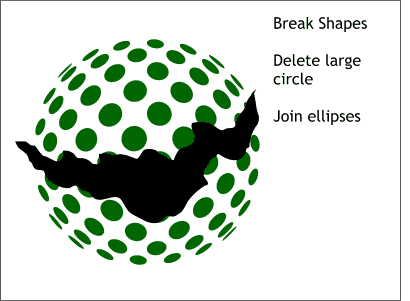 Select the sphere with the circular holes and break it apart (Arrange > Break Shapes). Delete the
largest circle. You will be left with the individual holes (which I have colored green for emphasis).
Select the sphere with the circular holes and break it apart (Arrange > Break Shapes). Delete the
largest circle. You will be left with the individual holes (which I have colored green for emphasis).
Select all the circular shapes (but not the jagged shape) and join them (Arrange > Join Shapes).
|
|
|
|
|
|
|
|