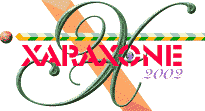
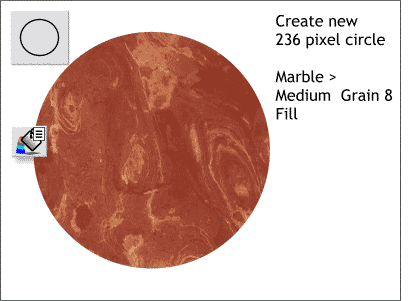 Create a new 236 pixel circle.
Create a new 236 pixel circle.
Open the Fill Gallery and from the Marble fills folder, select and apply a Medium Grain 8 marble fill.
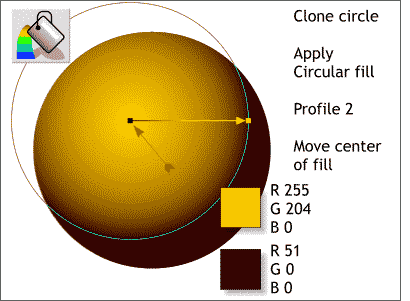 Clone the circle (Ctrl k).
Clone the circle (Ctrl k).
Using the Fill Tool, apply a Circular fill using the two colors shown.
Open the Profile dialog and apply a Profile 2.
Move the center of the fill up and to the left by either dragging the center of the fill or selecting the center control handle and using the arrow keys on your keyboard to nudge it.
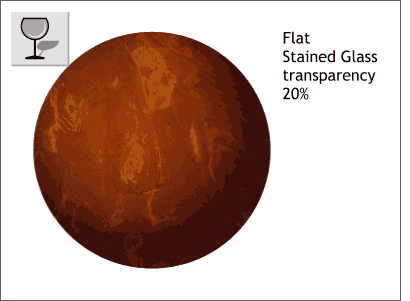 Select the circle, we just filled in the last step, with the Transparency Tool and apply a Flat, Stained Glass
transparency.
Select the circle, we just filled in the last step, with the Transparency Tool and apply a Flat, Stained Glass
transparency.
Move the Transparency slider to the left to 20%.
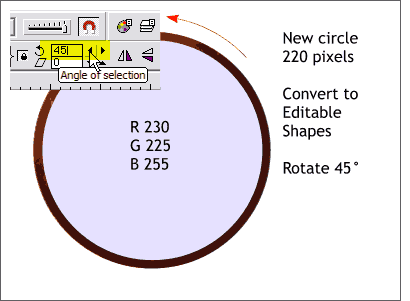 Create a new 220 pixel circle. Apply a pale purple fill using the values shown.
Create a new 220 pixel circle. Apply a pale purple fill using the values shown.
Convert to editable shapes (Arrange > Convert to Editable Shapes) and rotate 45 degrees.
(Enter 45 in the Angle of Selection text entry box and press Enter to apply the rotation).
|
|
|
|
|
|
|
|