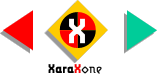
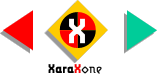 |
||
NOTE: To create your circle to the precise dimensions, select the circle and change the dimensions on the Infobar. Press Enter to apply the changes. |
||||||
Select the two center-aligned circles and Join them (Arrange > Join). This creates a solid O-shape. Drag two guidelines to dissect
the center of the O-shape. Click twice upon the rectangle to enable Rotate/Skew mode. Drag the rotation bulls eye to the intersection of the two guidelines. This relocates the rotation point. Hold down the Ctrl
key and drag one of the corner arrow handles clockwise until the rectangle rotates 15 degrees. Before you release the left mouse button, click the right mouse button to drop a duplicate.
Repeat this until you have 7 rotated rectangles. |
||||||
 |
||||||
 |
 |
|||||
|
||||||