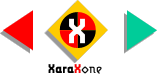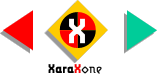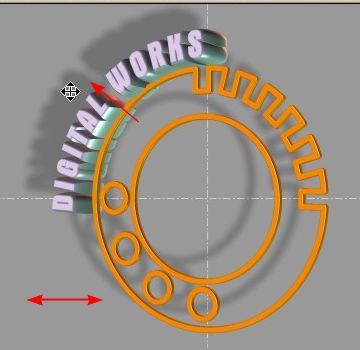 I created a simple background image with
two crossing gray lines which I exported as a PGN file. After right-clicking on the screen and selecting Background Texture, I selected my file as you can see here. I created a simple background image with
two crossing gray lines which I exported as a PGN file. After right-clicking on the screen and selecting Background Texture, I selected my file as you can see here.What is new in version 4 is
you can drag the texture (the background actually) to any location making it easy to align the cross hairs to the center of the O-shape. Same for the shadow. Just drag the shadow to any
location your heart desires. Is this case I dragged the shadow up and to the left to impart an Art Deco appearance.
TOO GOOD TO BE TRUE? DEPT:
The ability to drag the bitmap texture background and accurately position is a swell and noble idea. However
when I exported my image as a bitmap, the position of the background bitmap altered considerably. I have brought this to the attention of the powers that be at Xara, but for now the only work around for bitmap
creation is to do a screen capture as I have done here and in the final image. Thinking this might be caused by the confusion of elements on the screen, I tried it with a simple circle with the same results. |