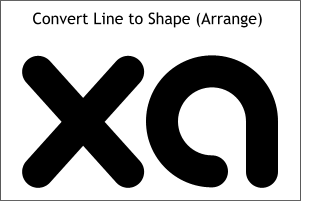 Find one of those duplicate copies of the
black letters we made a few pages back. Find one of those duplicate copies of the
black letters we made a few pages back.Select it and from the Arrange pull down menu, select Convert Line to Shape. Next select Combine Shapes > Add Shapes (Arrange menu).
NOTE: Convert Line to Shape is a powerful new feature in Xara X
. It converts the line into a fillable shape. While it may not look any different, you can now add an outline, apply any of Xara's fills or transparency types, add Bevels and Contours and
more. You can use this with arrowheads and tails as well. |

