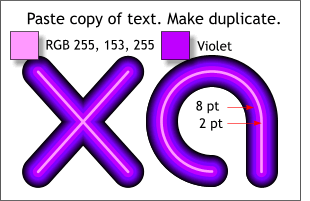 Paste a copy of the Indigo letters onto the page using
Shift Ctrl V (which places a copy in the exact position from which it was copied). Paste a copy of the Indigo letters onto the page using
Shift Ctrl V (which places a copy in the exact position from which it was copied).Change the line weight to 8pt and the outline color to Violet. Select the new letters and make an in-place clone (Ctrl K
). Change the line weight to 2pt and the outline color to RGB 255, 153, 255.
HOW TO: To change the line color to an RGB color, right click the small color wheel icon to the left of the screen palette to open the Color Editor to the Local Line Color
settings. From the Change Color Model drop down list, select RGB Color Model. Enter the RGB values in the corresponding text entry boxes. (The first value 255 is Red, the second 153 is Blue and the last 255 is Green).
NOTE: There is no need to press Enter here to apply the changes. The changes apply automatically as you make the modifications. |

