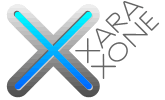 |
 |
||||
| 0 1 2 3 4 5 6 7 8 9 10 11 12 Download Zipped Tutorial | |||||
|
Place the bottom group of shapes over the bottom of the numbers as shown above. Ungroup the objects (Ctrl u). Using the Fill Tool (F5), apply Circular fills to each of the shapes using the colors shown above. Position the center of fills as shown. See Types of Fills in Workbook 31 if you need help creating a Circular fill.
Place the larger group of top shapes over the top of the numbers and ungroup the shapes. Apply Circular fills with the Fill Tool. Change the Fill Effect to Alt Rainbow. Move the centers of the fill to the left as shown above. TIP: Create one fill. Copy the fill to the clipboard (Ctrl c). Select the other three objects and Edit > Paste Attributes. Select each object with the Fill Tool ( F5) and move the center of the fills as shown.
|
|||||
|
|
|||||