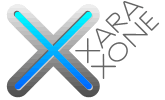 |
 |
||||
| 0 1 2 3 4 5 6 7 8 9 10 11 12 Download Zipped Tutorial | |||||
|
With the contoured text and the Contour Tool still selected, click the Position Profile arrow icon on the Infobar (shown above). In the Position Profile dialog, select Profile 1 from the drop down list as shown. This accelerates the middle color to the outside.
Create two very small ellipses to the size shown above left. Zoom in close. Using the Zoom Tool (Alt Z), drag a rectangle around the ellipses. Select the first ellipse with the Fill Tool (F5). Hold down the Ctrl key (to constrain the direction), click and drag upward to apply an interactive Linear fill. Change the colors as shown. Repeat the fill for the other ellipse and change the colors as shown. NOTE: If you need help applying and editing fills, see Workbook 31.
|
|||||
|
|
|||||