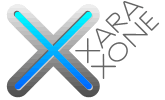 |
 |
||||
| 0 1 2 3 4 5 6 7 8 9 10 11 12 Download Zipped Tutorial | |||||
|
Make two duplicates of each ellipse and space them apart as shown on the top example above. Select each of the left ellipses and rotate them 30 degrees counterclockwise. Select each of the right ellipses and rotate them 30 degrees clockwise as shown in the second example above. NOTE: One way to rotate a selection a specific amount is to enter the number in the Angle of Selection text entry box on the Infobar and press Enter . Positive numbers rotate counterclockwise. Negative numbers (-) rotate clockwise. You can also free rotate a selection by clicking twice to enable rotate/skew mode and drag any of the corner handles. Select the top left ellipse with the Blend Tool (F7). Drag to the center ellipse and then drag from the center ellipse to the right ellipse. Change the number of Blend Steps on the Infobar to 20 and press Enter to apply the change. From the Blend Color Effect drop down list on the Infobar, select Alt Rainbow. Repeat these steps for the second set of ellipses. The result is a light and dark set of rainbow colored ellipses. Select each group and Arrange > Convert to Editable Shapes. Then Arrange > Ungroup or Ctrl u. Make 3 duplicate sets of the blends (Ctrl d). NOTE: The difference between Clone (Ctrl k) and Duplicate (Ctrl d) is this, Clone creates a duplicate in the same position as the original. Duplicate creates a copy and offsets it (usually down and to the right).
Send the contoured text to the back (Ctrl k). Hold down the Shift key and select all the shapes shown above. Set them to one side.
|
|||||
|
|
|||||