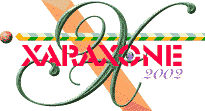
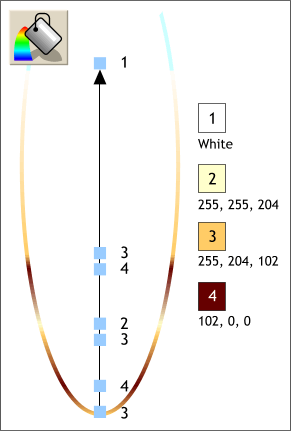 OK, now we are going to get specific with our colors. Select the U-shaped portion of the large oval and apply a Linear Fill
using the RGB values shown.
OK, now we are going to get specific with our colors. Select the U-shaped portion of the large oval and apply a Linear Fill
using the RGB values shown.
HOW TO: Select the shape with the Fill Tool and select Linear from the drop down list of Fill Types on the Infobar.
Drag the fill path arrow by the ends so that it is pointing up and down. Click on either end box to apply a fill color. To add colors onto the path, either drag a color from the screen palette and drop it onto the fill path, or double click on the fill path to add new color stations.
Edit the fills in the Color Editor (click the small color wheel icon to the left of the screen palette) and select RGB Color Model from the drop down list, and enter the RGB (red, green, blue) values shown on the left.
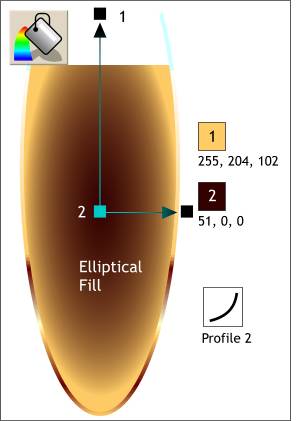 Select the center section and apply an Elliptical Fill. Position the fill path arrows
as shown and use the two colors shown.
Select the center section and apply an Elliptical Fill. Position the fill path arrows
as shown and use the two colors shown.
With the filled shape and the Fill Tool still selected, click the Profile arrow icon on the Infobar and select Profile 2 from the drop down list of presets. This expands the darker color towards the outside of the elliptical fill.
Champagne is very pale in color and as our final illustration will be over a black background, the center of the Champagne will be almost transparent revealing the dark color behind it. Using a deep reddish brown instead of black in the center of the fill makes the colors richer.
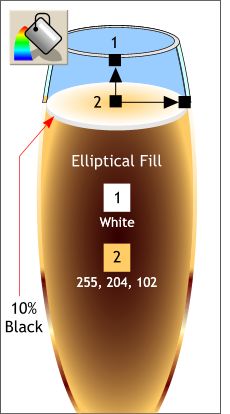 The foamy head (mousse) tends to thin out in the center revealing the color of the Champagne beneath it. Apply a two color
Elliptical Fill using the colors shown.
The foamy head (mousse) tends to thin out in the center revealing the color of the Champagne beneath it. Apply a two color
Elliptical Fill using the colors shown.
|
|
|
|
|
|
|
|