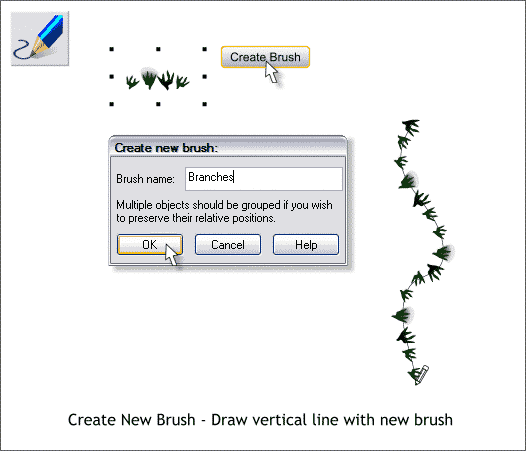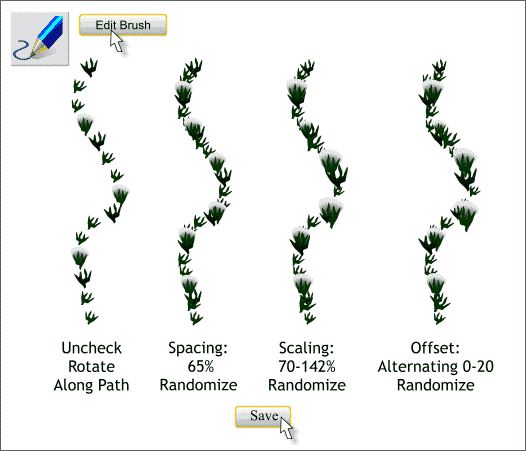|
 |
||||
| 0 1 2 3 4 5 6 7 8 9 10 11 12 Download Zipped Tutorial | |||||
|
THE XARA XONE | XARA.COM | THE XARA CONFERENCES | BUY XARA XTREME PRO |
|||||
|
Using the Selector Tool (the arrow pointer) drag a selection rectangle around the small shapes. Switch to the Freehand and Brush Tool (F3). Press the Create Brush button on the Infobar. Name your brush, Branches and press OK. With the Freehand and Brush Tool still selected, drag a wavy vertical line about the length shown above.
Press Edit Brush to open the Branches Edit Brush dialog. In the Rotation tabbed section, un-check Rotate Along Path. In the Spacing tabbed section, move the Spacing slider to about 65%. Move the Random slider to about 70-130% and press the Randomize button a couple of times until the spacing looks less uniform. In the Scaling section, set the Random slider to about 70-140% and press the Randomize button several times until the objects are more randomly sized. Finally, in the Offset tabbed section, select Alternating from the drop down list and set the Random slider to about 0-20%. Press the Randomize button several times to make the alignment less uniform. Press Save to save your settings and to exit the dialog.
|
|||||
|
|
|||||