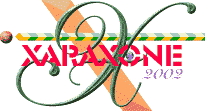
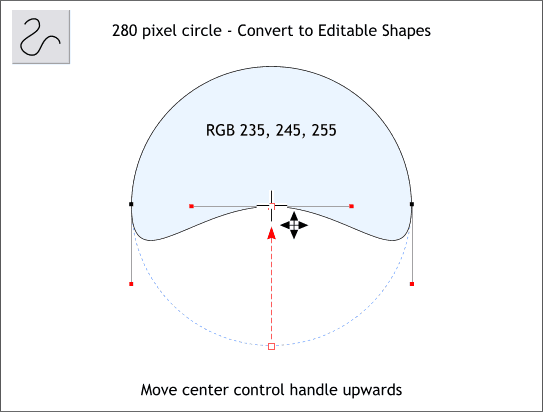
Create a new circle 280 pixels in diameter. Apply a pale blue fill using the RGB values shown. Convert the circle to editable shapes (Arrange menu). Select the circle with the Selector Tool, then switch to the Shape Editor Tool. Select the bottom center control point and holding down the Ctrl key, drag the control point upwards as shown
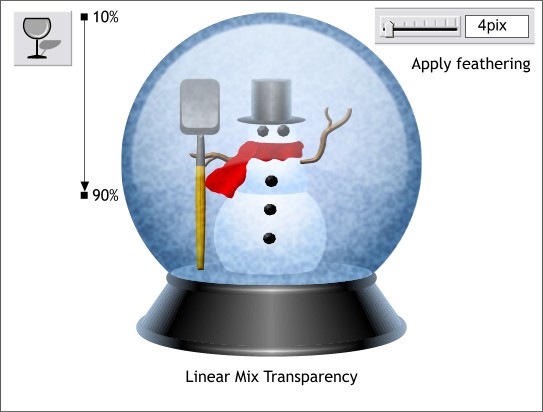
Place the modified circle over the top of the sphere. Apply 4pix of feathering by moving the feathering slider on the top right area of the Infobar. Select the Transparency Tool . Click on the top portion of the shape and holding down the Ctrl key, drag downwards to apply a Linear Transparency. Change the starting and ending values to 10 and 90% respectively.

And here is the final image placed over a dark blue circular filled background.
And from all of me, to all of you really wonderful Xara users from all over the world, a joyous warm and happy holiday season.
Your comments, greetings, questions, etc. are always encouraged and welcome. Please use the form on the next page to send me your comments.
|
|
|
|
|
|
|
|