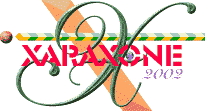
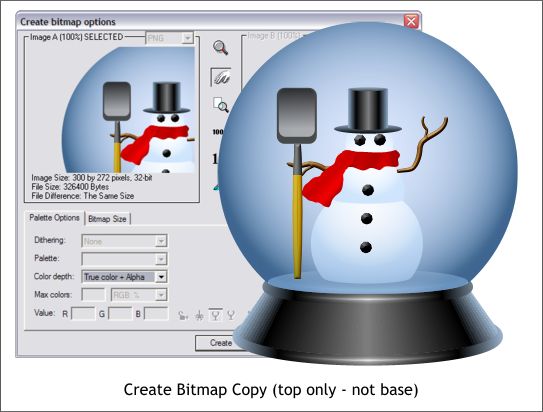
Marquee select all the elements except the base. Select Create Bitmap Copy from the Arrange menu. Use the default Color Depth setting: True Color + Alpha which makes the background of the bitmap transparent.
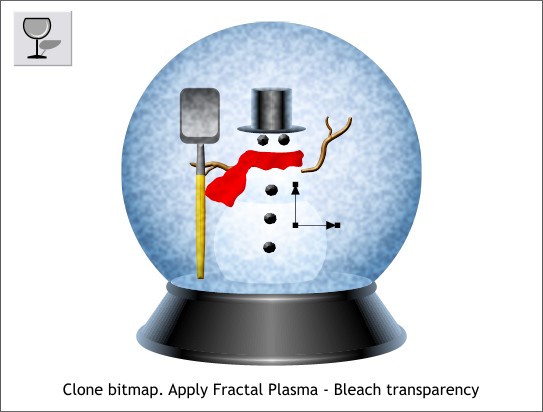
Clone the new bitmap (Ctrl k). Apply a Fractal Plasma, Bleach transparency. Shorten the fill path arrows as shown until you have the appearance of falling snow.
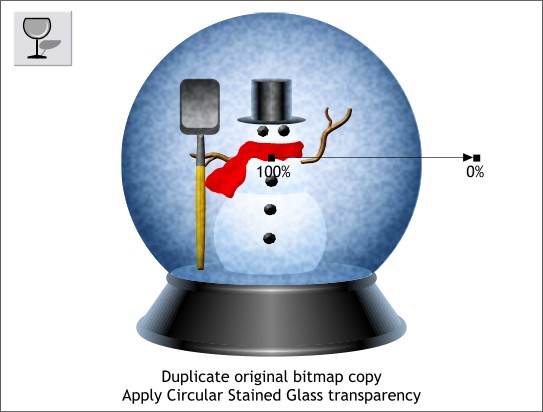
Click on the bitmap, then hold down the Alt key and click again to select the original bitmap (without the snow). Press Ctrl k to clone the original bitmap which also brings it to the top. Apply a Circular, Stained Glass transparency dragging the fill path arrow outward as shown. This restores a bit of the depth of color that was lost when we added the snow.
|
|
|
|
|
|
|
|