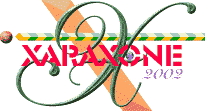
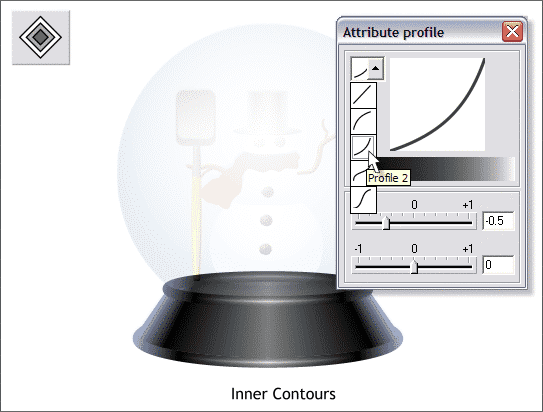
To add dimension to the two elliptical bands, apply a contour using the Contour Tool (drag the red arrows towards the center). Select the Attribute Profile icon (the second of the two arrow icons on the Infobar) and select a Profile 2 preset from the drop down list of Profile presets.
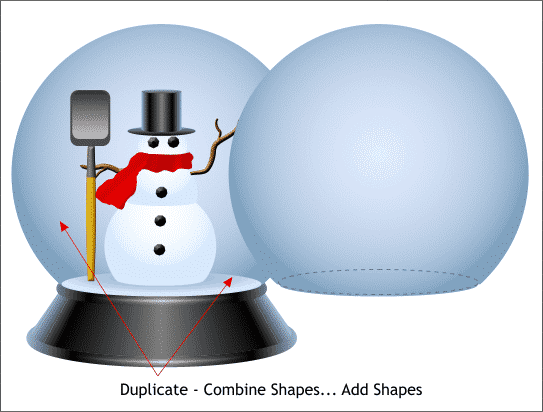
Duplicate the large circular shape and the ellipse under the snowperson. Send the small ellipse to the back (Ctrl k). Select both shapes and Combine Shapes... Add Shapes.
NOTE: When you add two shapes, the attributes of the shape on top are applied to the new shape. This is why the small ellipse was sent to the back.
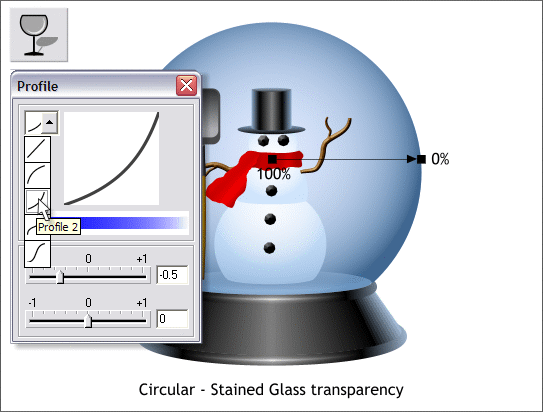
Place the new combined shape in front of the sphere and snowperson. Apply a Circular, Stained Glass transparency reversing the default settings. This adds a little more depth to the shape and creates a more dense appearance.
|
|
|
|
|
|
|
|