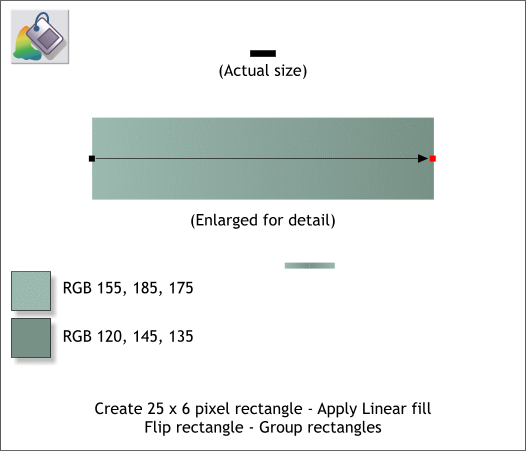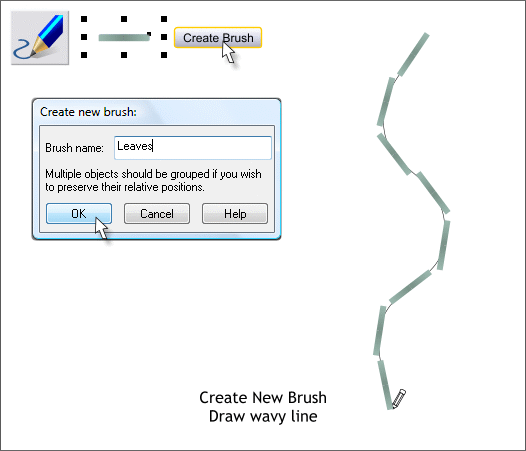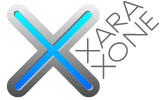 |
 |
||||||||
| 0 1 2 3 4 5 6 7 8 9 10 11 Download Zipped Tutorial | |||||||||
|
Create a small rectangle 25 pixels wide by 6 pixels tall. Zoom in close and apply a Linear fill using the two colors shown. Clone and flip a duplicate to the right. Group the two rectangles as shown above.
Select the grouped rectangles then switch to the Freehand and Brush Tool (F3). Click Create Brush. Name the new brush Leaves. Draw a wavy vertical line with the new brush,
Click Edit Brush. In the Rotation tabbed section change the Rotation angle to 90 degrees (shown above left). Increase the Rotation Changes By: setting to Adding 1.5 degrees (shown above right). Remember if you manually enter a number in a text entry box you have to press Enter (Return) to apply the change. Save your drawing and take a short break. Several of you did not believe me the last time I told you to take a break. I have noted your names and we will talk later!
|
|||||||||
|
|
|||||||||