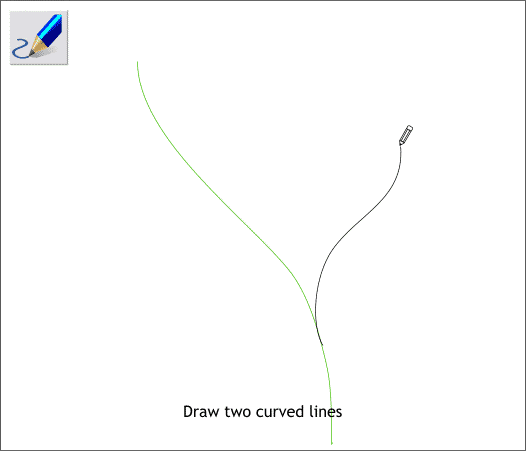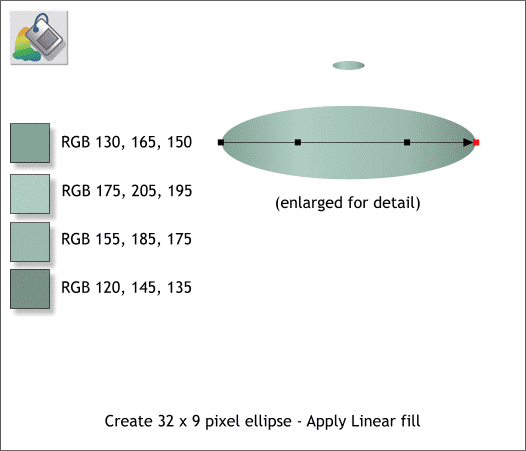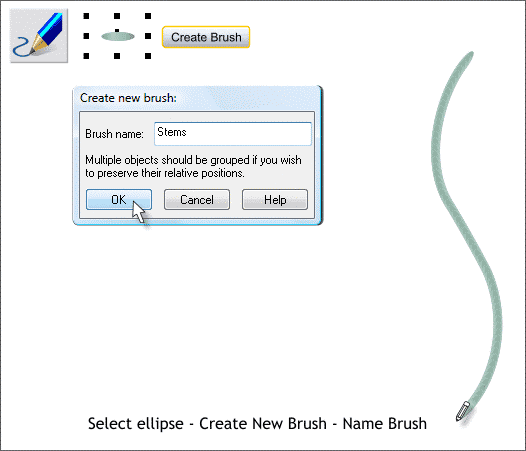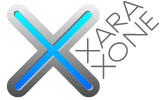 |
 |
||||||||
| 0 1 2 3 4 5 6 7 8 9 10 11 Download Zipped Tutorial | |||||||||
|
Select the Freehand and Brush Tool (F3). Draw two gently wavy lines as shown above to about the same size. Let the shorter line overlap the larger line as shown.
Using the Ellipse Tool (Shift F4) create a very small ellipse that is 32 pixels wide by 9 pixels tall. Zoom in very close by dragging a rectangle around the ellipse with the magnifying glass (the Zoom Tool — Shift F7). Select the Fill Tool (F5). Click on the left side of the ellipse to select it. Hold down the Ctrl key to constrain the angle of the fill, and drag to the right side of the ellipse to apply an interactive Linear fill. Double click on the fill path arrow to add a new color. Repeat this to add a second color on the fill path arrow. Use the colors and positions shown above left. The top color is the left most color. You can drag the added colors along the fill path arrow or you can select a color and use the left and right arrow keys on your keyboard to move the colors.
Select the small ellipse. Select the Freehand and Brush Tool (F3). Click the Create Bush button on the Infobar. Name your brush Stems and press OK. Draw a wavy line with your new brush as shown.
|
|||||||||
|
|
|||||||||