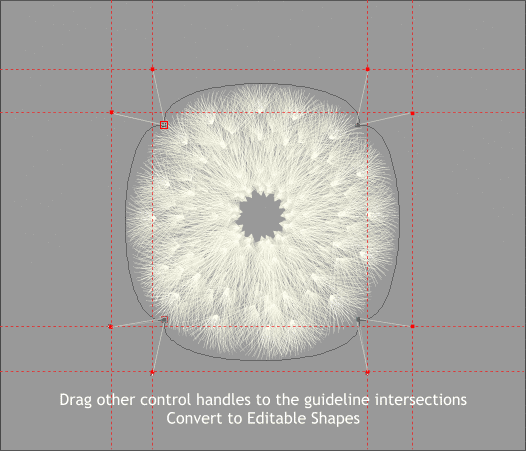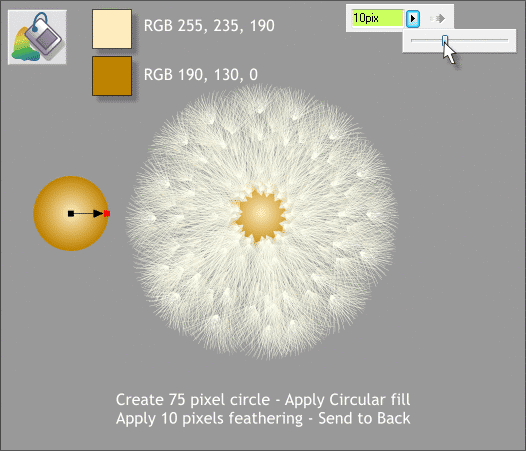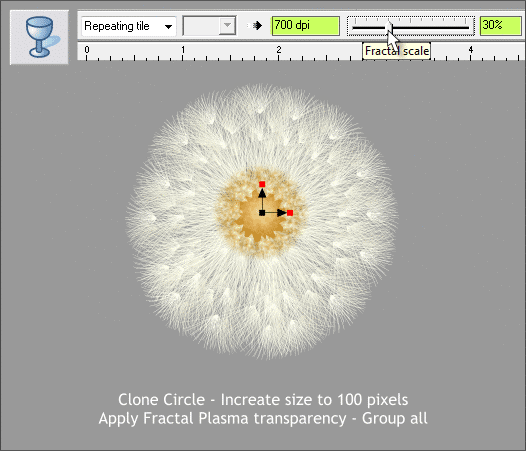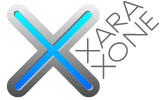 |
 |
||||||||
| 0 1 2 3 4 5 6 7 8 9 10 11 Download Zipped Tutorial | |||||||||
|
Repeat the last step for the other 3 corners. When you are done, Arrange > Convert to Editable Shapes. This double Circular envelope gives the seed head a rounded appearance.
Next we'll create the central core. Select the Ellipse Tool (Shift F4). Hold down the Ctrl key to constrain the ellipse to a circle and click and drag a circle to about 75 pixels. The size of the circle will appear on the Infobar as you drag. Select the circle with Fill Tool (F5). From the drop down list of Fill Types, on the Infobar, select Circular. Use the two colors shown above. Center the circle over the seed head. Apply about 10 pixels of feathering using the Change Size of Feather Region slider found in the upper right area of the Infobar. Send the circle to the back (Arrange > Put to Back or Ctrl b).
Clone the circle (Ctrl k). Increase the size to 100 pixels. Switch to the Transparency Tool (F6) and from the drop down list of Transparency Shapes, select Fractal Plasma (the last option in the list). On the Infobar change the Fractal Resolution to 700 and press Enter to apply the change. Change the Fractal Scale slider setting to 30% and press Enter to apply the change. NOTE: If you key in a figure in any text entry box, you have to press Enter (or Return) to apply the change. If you change a setting with any of the sliders, the changes are automatically applied. Marquee select the seed head and group all the objects. Save your drawing and take a short break. This means you, Gerry!
|
|||||||||
|
|
|||||||||