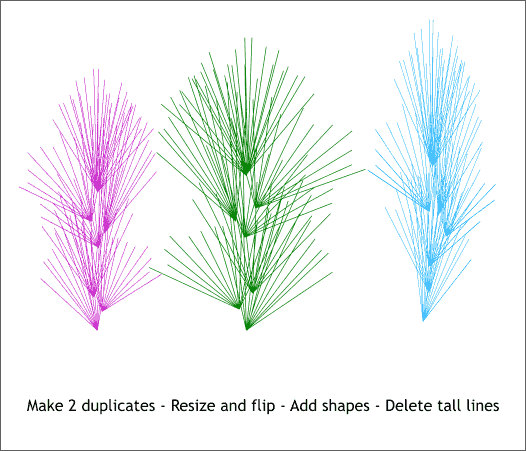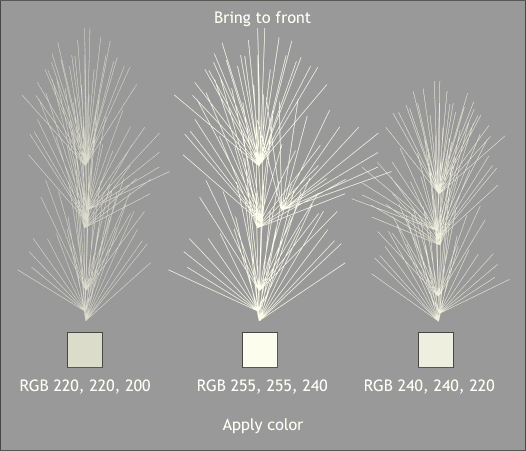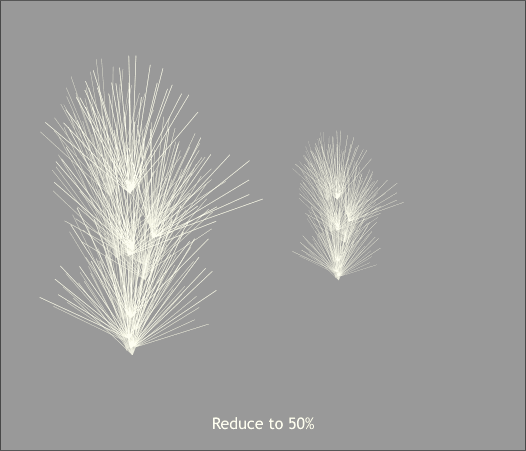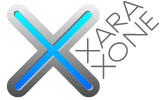 |
 |
||||||||
| 0 1 2 3 4 5 6 7 8 9 10 11 Download Zipped Tutorial | |||||||||
|
Make 2 duplicates of the groups of lines. Stretch one group to make it a little taller (shown in blue) and stretch one group to make it a little bit wider (shown in green). Select each group and Arrange > Combine Shapes > Add Shapes (Ctrl 1).
I am going to use a gray background for these next several steps so you can see the colors. Apply the three different fill colors as shown above. Mix the colors in the Color Editor (Ctrl e ). If you need help mixing colors see Workbook 40.
Put all 3 groups together as shown above left with the lightest colored group in front. Group (Ctrl g) all the groups. Marquee select all three groups and reduce the height to 50%.
|
|||||||||
|
|
|||||||||