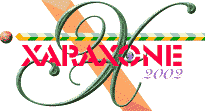
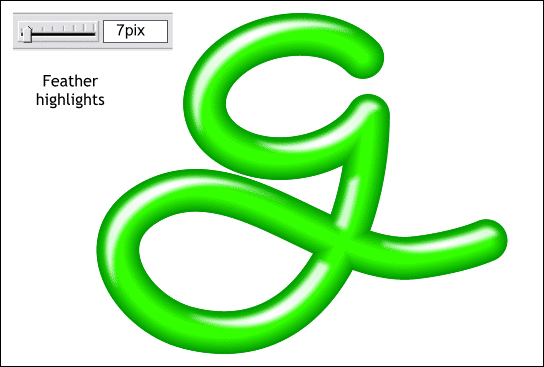
The highlights look too sharp. If we soften them by adding some feathering, they will look more natural. Select the highlights then move the Feathering slider to about 7pix. Feathering softens the edges of the shapes without effecting the insides and creates a softer looking highlight.
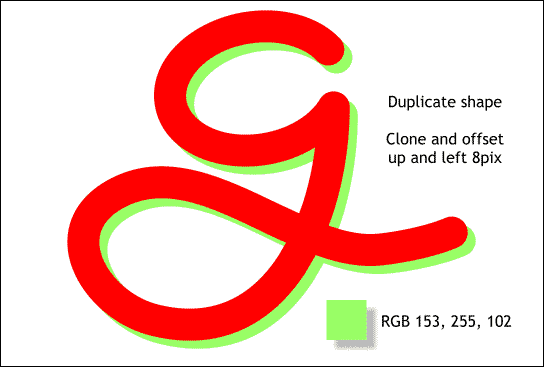
See I knew we would need another g-shape like the one you copied to the Clipboard. (You did copy it to the clipboard didn't you?)
Paste the g-shape from the Clipboard onto the page using Ctrl v. (Ctrl v pastes the contents of the Clipboard in the center of the screen. Shift Ctrl v places the contents in the exact position from which they were copied).
Make another clone (Ctrl k) and move it up and left about 8 pixels.
TIP: If you hold down the Alt key and press the arrow keys on your keyboard, the selected object moves one pixel per click in the direction of the arrow. Hold down the Ctrl key and click to move the selection 5 pixels at a time.
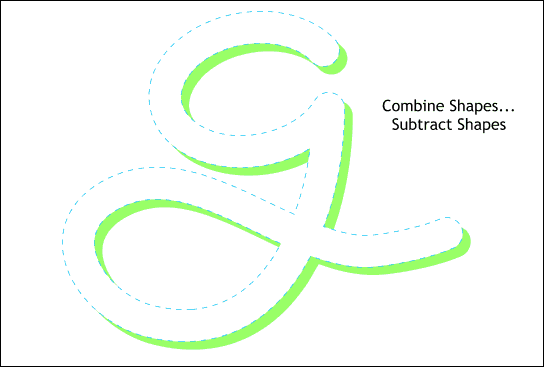
Select both shapes and Arrange > Combine Shapes... Subtract Shapes. You should have just the bottom shape left. If not, press Ctrl z (or Edit > Undo) and switch the order of the two shapes and then combine shapes again.
Save your work and take a short (or a long, leisurely) eye break.
|
|
|
|
|
|
|
|