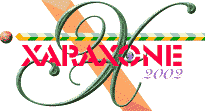
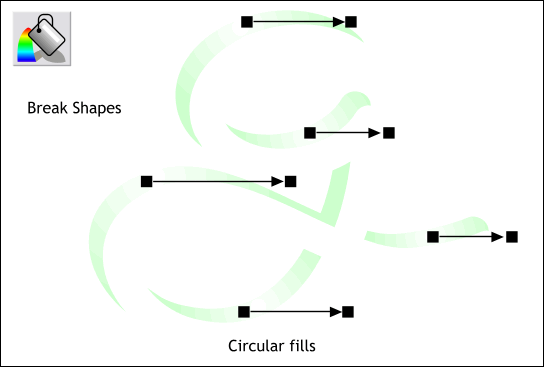
Break the g-shape apart (Arrange > Break Shapes). Apply a Circular fill to the top shape (with the Fill Tool selected, select Circular from the Fill Type drop down list on the Infobar). Drag the center of the fill to the top center portion of the top most shape. Repeat adding circular fills and dragging the center as shown above. When all the shapes have circular fills, select them all and group them (Ctrl g).
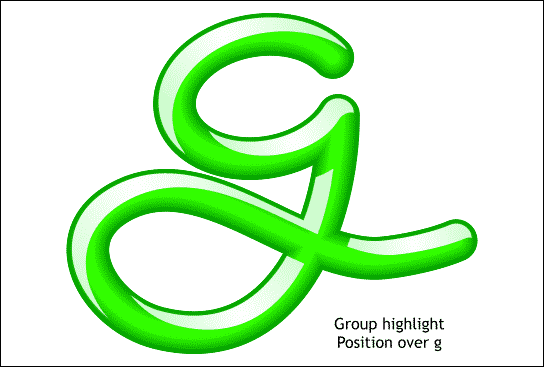
Position the grouped highlights over the g-shape as shown. Note that there appears to be an even dark green outline around the edge of the highlights. This indicates the highlights are evenly positioned over the g-shape.
|
|
|
|
|
|
|
|