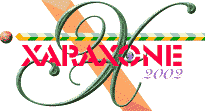
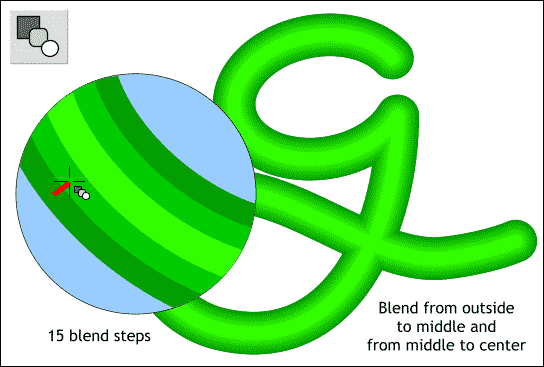
Make a duplicate of all three lines (Ctrl d) and set them to one side for use later on in the tutorial.
Zoom in close to an area of the drawing where you can see all three outlines clearly. Select the Blend Tool. Click the Blend Tool on the widest of the three outlines and drag a short distance to the middle outline. Now drag from the middle outline to the thinnest outline. Change the Number of Blend Steps on the Infobar to 15 and press Enter to apply the changes.
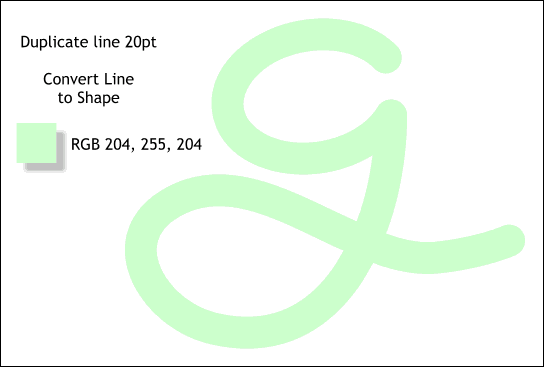
Select the duplicate 20 pt line and from the Arrange menu, select Convert Line to Shape. The line is now no longer a line but a closed path. Change the fill color to the color shown. Set a duplicate of this new shape aside. I think we will need several of these as we go along.
|
|
|
|
|
|
|
|