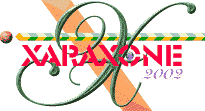
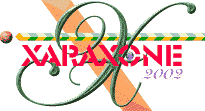 |
||
|
Ivy leaves are waxy and have a sheen. This transparency will create that look. |
|
Select the fills and modify the colors in the Color Editor (Ctrl e) so that each leaf appears to be different. When you are finished, group all the elements for each leaf (making five leaf groups). |
|