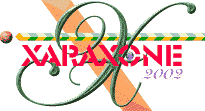
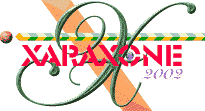 |
||
|
Here is a trick to enhance the colors. Create a Bitmap Copy (Arrange) of the entire image. Apply an Elliptical, Stained Glass Transparency. Click on either outside control handle and change the Transparency slider amount to 0%. Click on the inside control handle and change the Transparency slider setting to 100%. Compare the two images and see which looks better to you. NOTE: You can also apply a Flat, 50% Stained Glass transparency. |
|