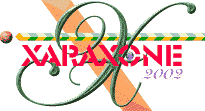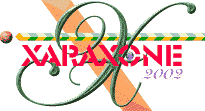|
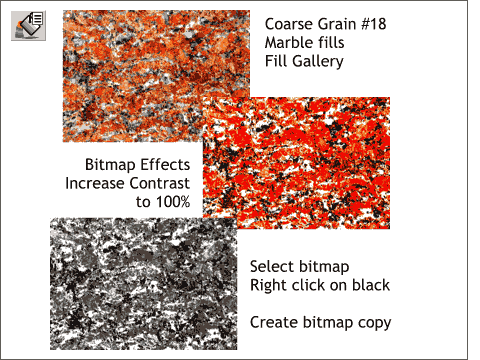 Open the Stone Fills folder in the Fill Gallery. Select Coarse Grain #18 and drag a copy
onto the page. Open the Stone Fills folder in the Fill Gallery. Select Coarse Grain #18 and drag a copy
onto the page.
Right click on the fill and select Bitmap Effects and Plug-ins... Bitmap Effects > Brightness and Contrast. Drag the Contrast slider all the way to the right and then press OK.
With the bitmap selected, right click on the black color square on the screen palette. Right click again and select Create Bitmap Copy... Create a copy using True Color for the Color Depth
. Save your work and take a short eye break. When you come back, we will find out we are going to use this bitmap.
|