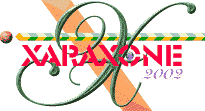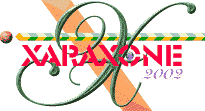|
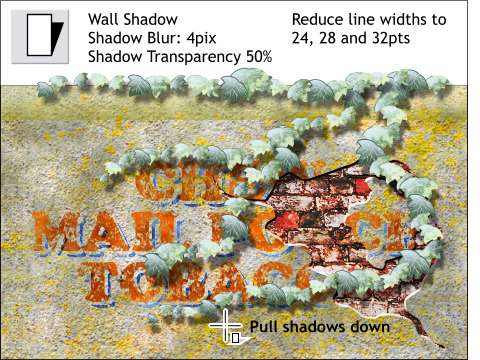 The leaves look too large for the size of the wall. The leaves look too large for the size of the wall.
Reduce the line widths from 24 to 32 points.
Select all the lines and then select the Shadow Tool. Click the Wall Shadow icon in the fly out menu. Drag down and right with the Shadow Tool to lower the shadow which makes the leaves
appear to be raised off the wall some.
Change the Shadow Blur and Shadow Transparency slider settings on the Infobar as indicated. Save your work and take a short break.
|