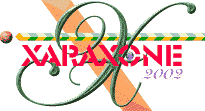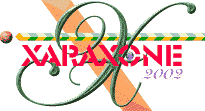|
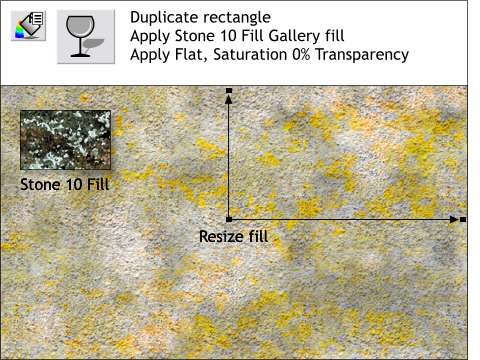 To add more texture and age to the stucco wall, clone (Ctrl k) the rectangle with the Fractal Clouds
transparency. To add more texture and age to the stucco wall, clone (Ctrl k) the rectangle with the Fractal Clouds
transparency.
Open the Fill Gallery on the Infobar, open the Stone Fills folder and select Stone 10 fill. Press Fill and resize the fill as shown.
Select the Transparency Tool, select the rectangle and apply a Flat, Saturation, 0% transparency. This produces some wonderfully colorful mustard yellow, lichen-like splotches on the wall.
Now the wall looks like it was not just constructed yesterday.
Save and name your image and take a short eye break.
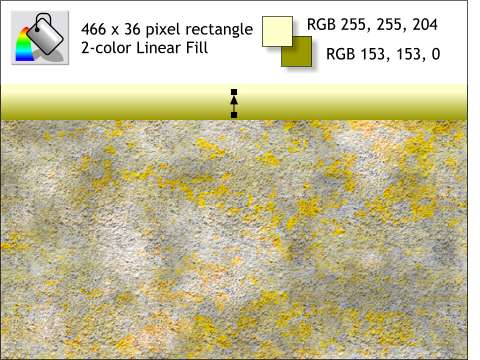 Create a new rectangle the width of the wall but only 36 pixels tall. Align this rectangle with the top of the wall. Create a new rectangle the width of the wall but only 36 pixels tall. Align this rectangle with the top of the wall.
Select the rectangle with the Fill Tool. Select Linear from the Fill Type drop down list. Drag the ends of the fill path arrows until the fill is vertical and to the height shown.
Change the colors of the fill to the two colors shown top right. Remember, to edit colors of a gradient fill, click on the arrows on either end. To switch back and forth between the end control points, press the
Tab key on your keyboard.
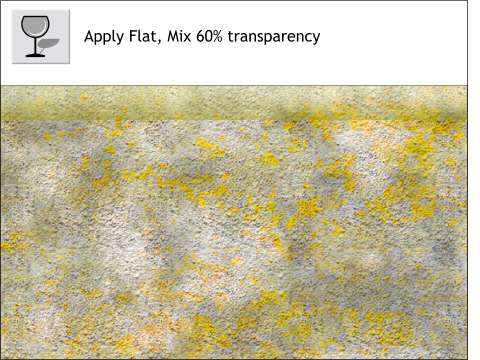 Select the rectangle with the Transparency Tool and apply a Flat, Mix, 60%
transparency. This makes the top of the wall appear to be rounded. Select the rectangle with the Transparency Tool and apply a Flat, Mix, 60%
transparency. This makes the top of the wall appear to be rounded.
|