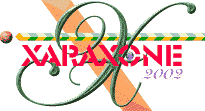
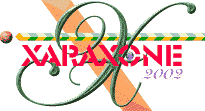 |
||
|
|
|
This brings out the color and texture of the bricks. TIP: To see how Contrast transparency works, try different colors and see what effect they have on the underlying object. Save your work and take a short eye break. Eye breaks are real important for maintaining your eye's ability to focus. |
|