|
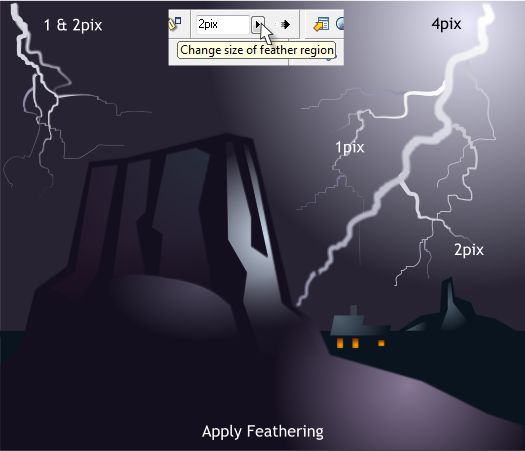
Using the Feathering slider in the upper right area of the Infobar, select the individual bolts and apply feathering as noted. Decrease the amount of
feathering for the smaller bolts. This adds a diffusion and makes the lightning more realistic.
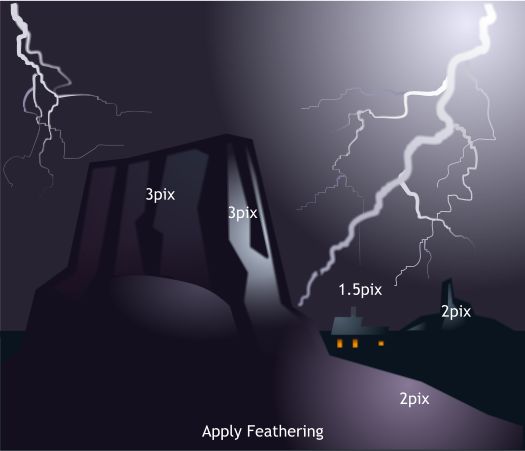
Apply more feathering to the various shapes as indicated.
TIP: To create a more photographic feeling objects in the distance should be softer and objects closest to the viewer should be sharp. Feathering is a good way to soften the outline of distance objects.

Reduce the size of the house (the roof and windows) to 70%. (Select all the shapes then enter 70 in the H or W text entry box on the Infobar and press Enter).
Extend the larger lightning bolts off the page then select the sky and the the bolts and Arrange > Apply ClipView. If necessary, send the clip view to the back (Ctrl b).
|