|
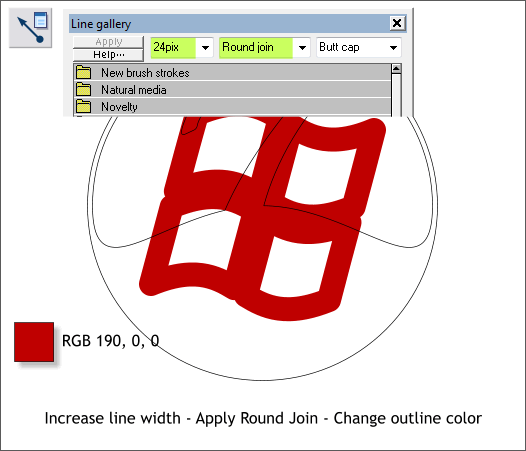
Select the enveloped squares. Open the Line Gallery (F12). Increase the Width to 24pix. Select Round Join. The changes will be applied automatically.
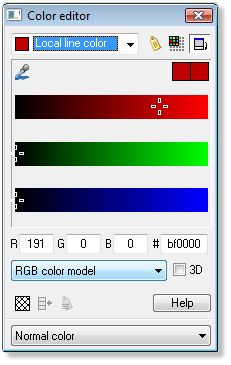
With the outlines selected. open the Color Editor (Ctrl e). Select Local Line Color and RGB Color Module. Change the outline color as shown.
NOTE: If your RGB values are in % instead of 0-255, right click on the page, select Page Options... and in the Units tabbed section, check 0-255 for your
Color Units. Press Apply or OK.
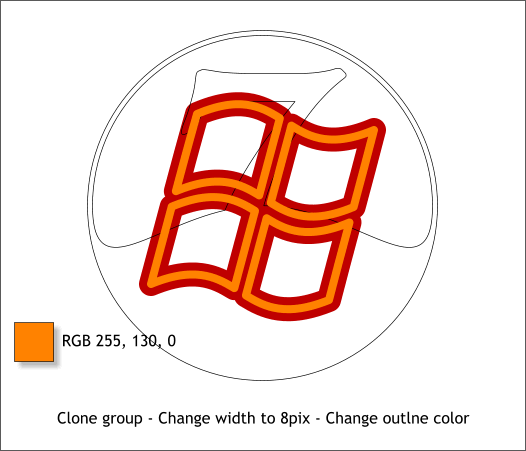
Clone the red lines (Ctrl k). Change the Width to 8pix and change the outline color to the orange color shown.
NOTE: There are two ways to create a duplicate. Edit > Duplicate (or Ctrl d), creates a duplicate and moves the duplicate down and to the right. Edit > Clone
(or Ctrl k) creates a duplicate in the exact same place as the original.
|