|
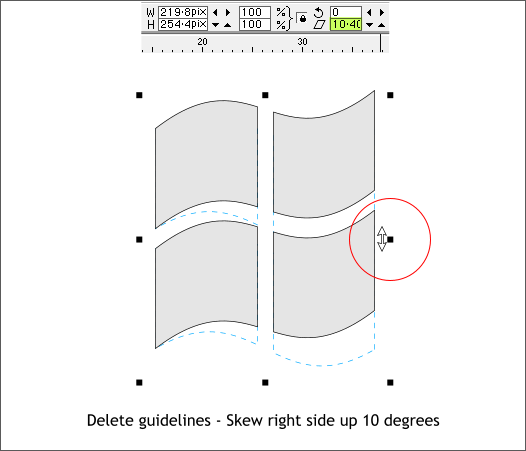
Delete the guidelines. Right click on the screen rulers and select Delete All Guidelines.
Select the enveloped squares. Place the cursor just to the left of the right center control handle and the cursor will change to a double arrow. Drag upward a short distance until the Skew Angle text entry box shows about 10
degrees.
TIP: You can skew and rotate any selection without double clicking as shown in this example. Just place your cursor on the inside side of the
black bounding box control handles and the cursor changes to either a rotate or a skew cursor.
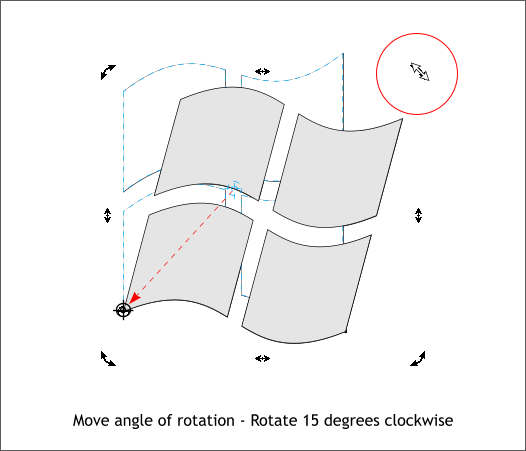
Click twice on the enveloped squares to enable Rotate/Skew mode. Drag the Center of Rotation bulls eye cross hairs down to the lower left. The Center of Rotation bulls eye determines the rotation point for a selection. By default it is
in the center.
Drag the upper right rotation handle about 15 degrees clockwise. You can also enter -15 (minus 15) in the Angle of Selection text entry box and press Enter to rotate a precise amount.
|