

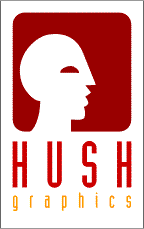

![]() Select the first frame and click on the Frame Properties button (shown here). Click the Frame tab, in the Frame Properties dialog box and change the Display this frame setting to 60. Click Apply to apply the setting without closing the dialog box. This adds a brief pause before we launch into the animation. Use the Next Frame arrow button to move to frame 12. Change the delay time here to 300 and Apply to create a pregnant pause. Advance to frame 14 and change the setting to 30 and Apply. Make frame 16 (the smile) 60 and Apply, make frame 17 30, and Apply and finally make frame 18 200 and click OK to close the dialog.
Select the first frame and click on the Frame Properties button (shown here). Click the Frame tab, in the Frame Properties dialog box and change the Display this frame setting to 60. Click Apply to apply the setting without closing the dialog box. This adds a brief pause before we launch into the animation. Use the Next Frame arrow button to move to frame 12. Change the delay time here to 300 and Apply to create a pregnant pause. Advance to frame 14 and change the setting to 30 and Apply. Make frame 16 (the smile) 60 and Apply, make frame 17 30, and Apply and finally make frame 18 200 and click OK to close the dialog.
To see how the animation is going to look in real life, click the Preview In Browser button (the globe icon on the far right). This launches your browser and displays the animation and provides information on file size and download times for various-speed modems.
Page: 1 | 2 | 3 | 4 | 5 | 6 | 7 | 8 | 9 | 10 | 11 | 12 | 13 | 14 | 15