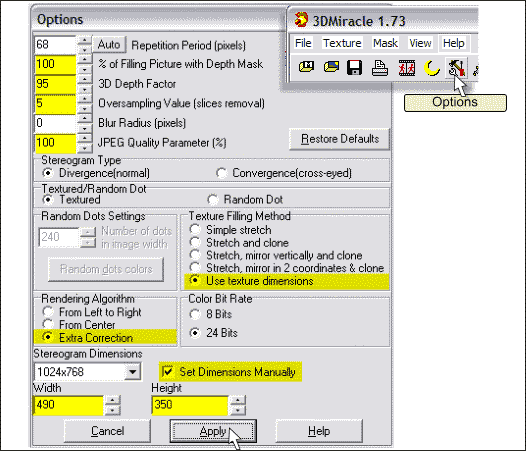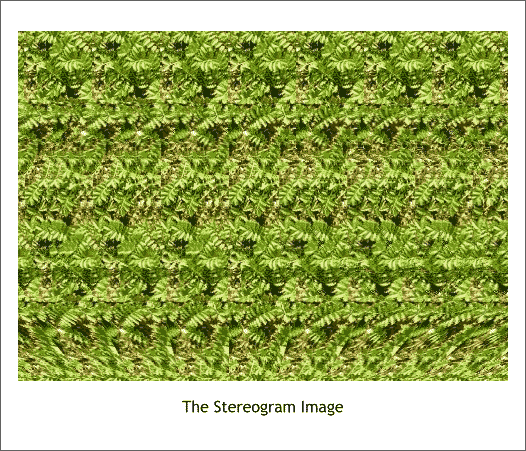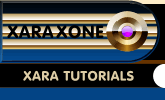 |
 |
||||
| 0 1 2 3 4 5 6 7 8 9 10 11 12 Download Zipped Tutorial | |||||
|
Click on the Options icon shown above right to open the Options dialog. Make the changes shown in yellow. The % of Filling Picture with Depth Mask setting overrides the default setting of 90% and forces the image to fit 100% of the image height. The 3D Depth Factor can be adjusted up and down to increase or decrease the depth of the image. Higher numbers have more depth but may also have more distortion. Oversampling Value increases or decreases the sharpness of the image. A setting of 5 works well in this case. JPEG Quality Parameter (%) determines the amount of compression for the image. I like to use 100% (no compression) until I am finished with the image and then I can use Xara to compress the image at about 80%. Use Texture Dimensions forces 3D Miracle to use the repeating pattern file at the same size it was created and for this Stereogram, this setting produces the best results. Extra Correction again works best with our image and most of the images I have created in this application. Check Set Dimension Manually and then change the dimensions to the size of the image map which is the size you wrote down, 490 x 350 pixels. Press Apply and the changes are made to the image. NOTE: If you purchase and register 3D Miracle, you can create larger images at higher resolution.
And here is the Stereogram. In addition to seeing the infinity symbol, the symbol should appear to be rounded which is what the bitmap we added from the contour does. And the foreground at the bottom should go all the way to the back like a floor and a rear wall. NOTE: The longer you stare at the image, the greater the depth appears. (To a point of course). Larger images work even better. Stereogram TIP: If you have trouble seeing the hidden image, try to focus on the background first. When the background appears to have depth, then look at the 3D image. From the File menu, select Save or press the disc icon. Name and save your Stereogram as a JPEG file.
|
|||||
|
|
|||||