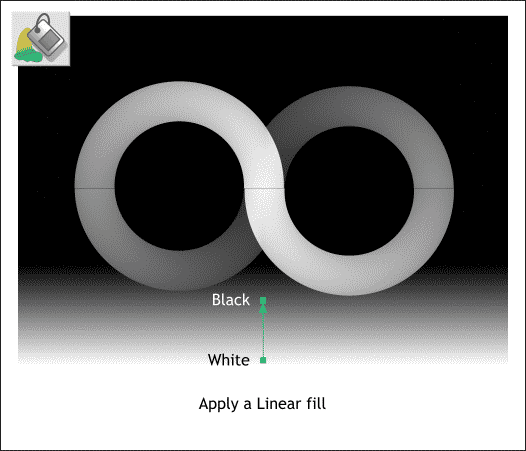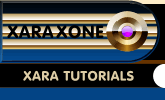 |
 |
||||
| 0 1 2 3 4 5 6 7 8 9 10 11 12 Download Zipped Tutorial | |||||
|
Select the background rectangle with the Fill Tool. From the drop down list of Fill Types on the Infobar, select Linear. Drag the start and end points of the fill path arrow vertical as shown above. Start at the bottom of the rectangle with white and end just below the start of the infinity symbol with black. The Depth Map image: We have just completed the Depth Map image. The depth map image provides the depth information that the Stereogram creation software translates into the hidden 3D object. As you look at the depth map, visualize how the image will appear in the Stereogram. White comes out the most and black goes back the most and the other 254 shades of gray are in-between.
The Repeating Panel: The second element for the Stereogram is the repeating panel, sometimes called wallpaper because of the way the panels are placed side-by-side (usually around 6-7 panels). You can use almost anything for the pattern but patterns that are more random work best and produce the least noticeable distortions. The Stereogram creation software makes subtle distortions in the repeating panels and hides portions of the hidden image in each panel. Your eyes pick up two different views of the image and your brain merges the two images into the 3D shape. Using the Rectangle Tool, ,create a vertical rectangle 98 x 350 pixels tall. (This is 20% of the width of the depth map image). With the rectangle selected, open the Fill Gallery (Shift F11)and from the Horticultural Fills folder, select Leaves 5 and press Fill. Switch to the Fill Tool. A set of resizing arrows will appear. Press the left arrow key on your computer to reduce the size of the fill until it appears as shown above. NOTE: When one of the outside control points is selected (the selected point is red), pressing the left or right arrow key on your keyboard increases and decreases the size of the fill. When the center control key is selected, you can use the arrow keys to move the fill around inside of the shape. We now have our image map and repeating panel images. We are ready to create the Stereogram.
|
|||||
|
|
|||||