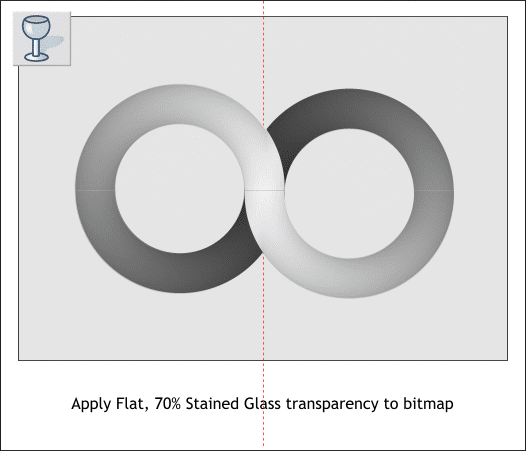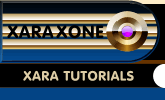 |
 |
||||
| 0 1 2 3 4 5 6 7 8 9 10 11 12 Download Zipped Tutorial | |||||
|
We want to use the contour shape to add dimension to the infinity shape. A contour shape is a kind of blend, which in this case contains 25 steps, and as such, transparency would not be very effective. The answer is to convert the contour into a bitmap with a transparent background. Select the contour, then from the Arrange menu, select Create Bitmap Copy... (You can also right click on the contour shape and select from the fly out menu). The default Color Depth: setting is True Color + Alpha which creates a transparent background and is what we want. Click on the Bitmap Size tab and change the DPI: setting to 300dpi.
Center the bitmap over the infinity shape. Select the bitmap with the Transparency Tool. From the drop down list of Transparency Types on the Infobar, select Stained Glass . Move the Transparency slider on the Infobar to 70%. This step will add some shape to the infinity symbol when we create the Stereogram.
|
|||||
|
|
|||||