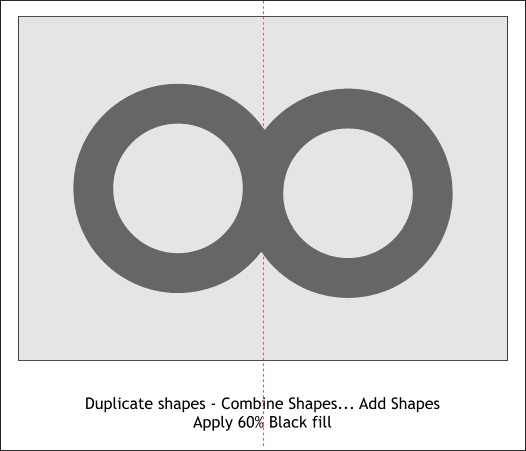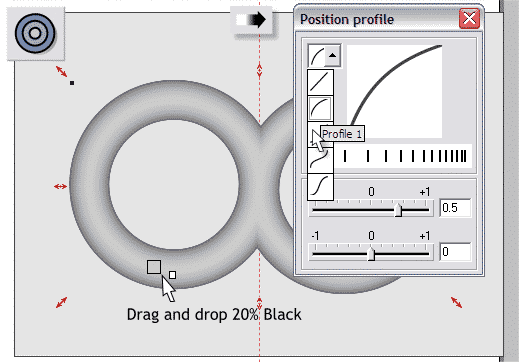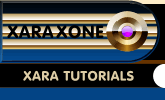 |
 |
||||
| 0 1 2 3 4 5 6 7 8 9 10 11 12 Download Zipped Tutorial | |||||
|
Make two duplicates the four shapes (Ctrl d). Set one set of duplicate shapes to one side for use later on in the tutorial. Select the other four duplicate shapes and from the Arrange menu, select Combine Shapes... Add Shapes. Set the fill to 60% black. This merges the four shapes into one common shape.
Select the combined shape with the Contour Tool. Drag any of the red arrow control handles towards the center (do not drag all the way to the center). Drag the 20% Black swatch on the screen palette and drop it onto the center contour shape. Increase the number of Contour Steps to 25 and press Enter to apply the change. Click the Position Profile arrow on the Infobar and select a Profile 1 from the Profile Presets drop down list. DRAG AND DROPPING COLORS: You can drag a color from the on-screen palette and drop it onto any object or group of objects. The cursor displays a large square with the color you are dragging. When you are over an object onto which the color can be dropped, a small line or square will appear to the right of the arrow tip. A small vertical line indicates the color will be applied to the object's outline. A small square indicated the color will be applied as a fill.
|
|||||
|
|
|||||