|
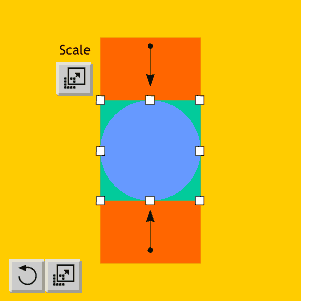 Select the last frame for Rectangle 1
(the green rectangle) Select the last frame for Rectangle 1
(the green rectangle)There are two buttons at the very bottom of the tool bar (shown bottom left). These are Rotate/Skew and Scale. For this step, press the Scale button.
Using the resizing handles, resize the rectangle into a square as shown.
|
|
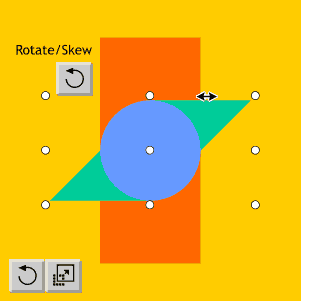 With the last frame for Rectangle 1
still selected, select the other button at the bottom of the main toolbar, the Rotate/Skew button. The middle and central handles control skewing and the corner handles control rotation, just
like Xara's rotate/skew mode. With the last frame for Rectangle 1
still selected, select the other button at the bottom of the main toolbar, the Rotate/Skew button. The middle and central handles control skewing and the corner handles control rotation, just
like Xara's rotate/skew mode.Drag the top center skew handle to the right as far as it will go (shown here).
|

