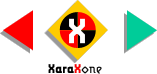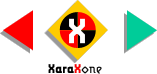|
 Here is a magnified view of the church with the
luminarias across the top and the moon lit hills behind. Here is a magnified view of the church with the
luminarias across the top and the moon lit hills behind.This is an opportune time to save your drawing and get a little reward from the refrigerator.
INTERESTING FACT: In New Mexico, the term Luminarias is used south of Santa Fe and Faralitos
in the Santa Fe area. |
|
 One of the most requested features for Xara X
is brush strokes and stroked lines. We'll use these new capabilities to create some grass that can be found all across the high desert country. One of the most requested features for Xara X
is brush strokes and stroked lines. We'll use these new capabilities to create some grass that can be found all across the high desert country.First, using the Freehand Tool,
draw a bunch of curved lines as shown. Select the lines and with the Freehand Tool still selected, open the Stroke Shapes drop down list on the Infobar. Select
the tapered shape shown here. At first you won't see anything. But pick 8pt from the drop down list of Line Widths and the shape appears. Select the stroked lines and from the Arrange
menu, select Convert to Editable Shapes (shapes that can be edited, not eaten—as in edible, as one reader facetiously observed). With the editable shapes selected, select Convert Line to Shape
. The tapered lines are now fillable shapes. Finally select all the shapes and from the Arrange pull down menu, select Combine Shapes > Add Shapes
. This creates one continuous outlined shape to which we can apply a single fountain fill.
NOTE: When converting stroked lines that end in a sharp point to shapes, the shape may disappear. So use a blunt tipped line shape.
Xara is aware of this "feature" and has fixed it on the CD version. |