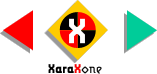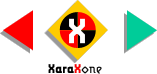|
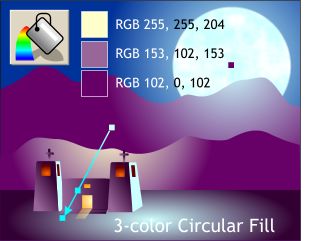 Did you know Circular fills can
have more than 2-colors? Well they can. Select the smaller hill shape and apply a 2-color fill with pale yellow in the center and dark purple on the outside. Find a pale gray purple on the screen palette
and drag the color from the screen palette and drop it onto the fill path arrow somewhere between the small window and the door of the church. Position the center and end of the fill as shown. If you
need to, you can change the color of the fills in the Color Editor. Did you know Circular fills can
have more than 2-colors? Well they can. Select the smaller hill shape and apply a 2-color fill with pale yellow in the center and dark purple on the outside. Find a pale gray purple on the screen palette
and drag the color from the screen palette and drop it onto the fill path arrow somewhere between the small window and the door of the church. Position the center and end of the fill as shown. If you
need to, you can change the color of the fills in the Color Editor.
|