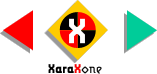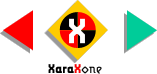Select the background rectangle, then select the
Fill Tool and from the drop down list of Fill Types, select Circular. Place the center of the fill in the center of the moon. Click the center point then click the same pale blue we used for the
moon. Now click on the end point and drag the diameter of the fill down as shown. Click on a deep blue on the screen palette or click the Color Editor icon (the small color wheel icon to the left of the
screen palette to mix the color. Notice how by matching the center of the two fills we have been able to create a diffused glow around the moon. Select the background rectangle, then select the
Fill Tool and from the drop down list of Fill Types, select Circular. Place the center of the fill in the center of the moon. Click the center point then click the same pale blue we used for the
moon. Now click on the end point and drag the diameter of the fill down as shown. Click on a deep blue on the screen palette or click the Color Editor icon (the small color wheel icon to the left of the
screen palette to mix the color. Notice how by matching the center of the two fills we have been able to create a diffused glow around the moon.
NEW FEATURE:
At least I think it is. With many of Xara X's tools, you can now select the tool and click on an non-selected object to select it
thus eliminating an extra step. The Fill Tool is one of these. 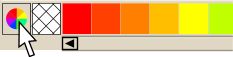 HOW TO: To apply the exact RGB colors shown in this tutorial, click the Color Editor
icon to the left of the screen palette. Select RGB Color Model from the drop down list. Now you can key in the exact RGB values shown throughout this tutorial. HOW TO: To apply the exact RGB colors shown in this tutorial, click the Color Editor
icon to the left of the screen palette. Select RGB Color Model from the drop down list. Now you can key in the exact RGB values shown throughout this tutorial.
|