|
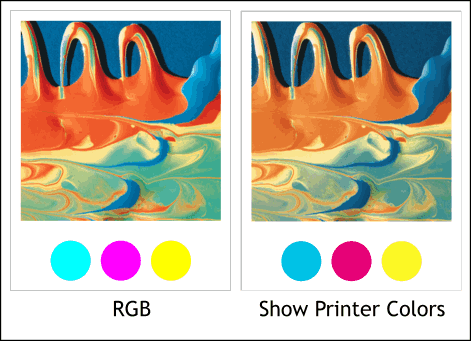
Printing TIP: Many people wonder why the rich vibrant colors they see on the screen print muted and dull on their desktop printers or commercial printer’s printing presses. This is because Xara displays colors in RGB color space, the same color space used to display the images you see on the Web and on Television. These colors are created by mixing red, green, and blue phosphors which are like tiny lights and create a rich, vibrant image.
Printed colors use CMYK color space in which colors are created by mixing CMYK (cyan, magenta, yellow, black) inks and cannot match the intensity and saturation of RGB colors. To get a more realistic preview of how colors will look when printed, use the Show Printer Colors option (Window > Show Printer Colors).
In the two images shown above, the image on the left is displayed in RGB color space while the more muted image on the right is displayed using Show Printer Colors. The CMY primary colors are more accurate to the actual color of the printing inks.
|