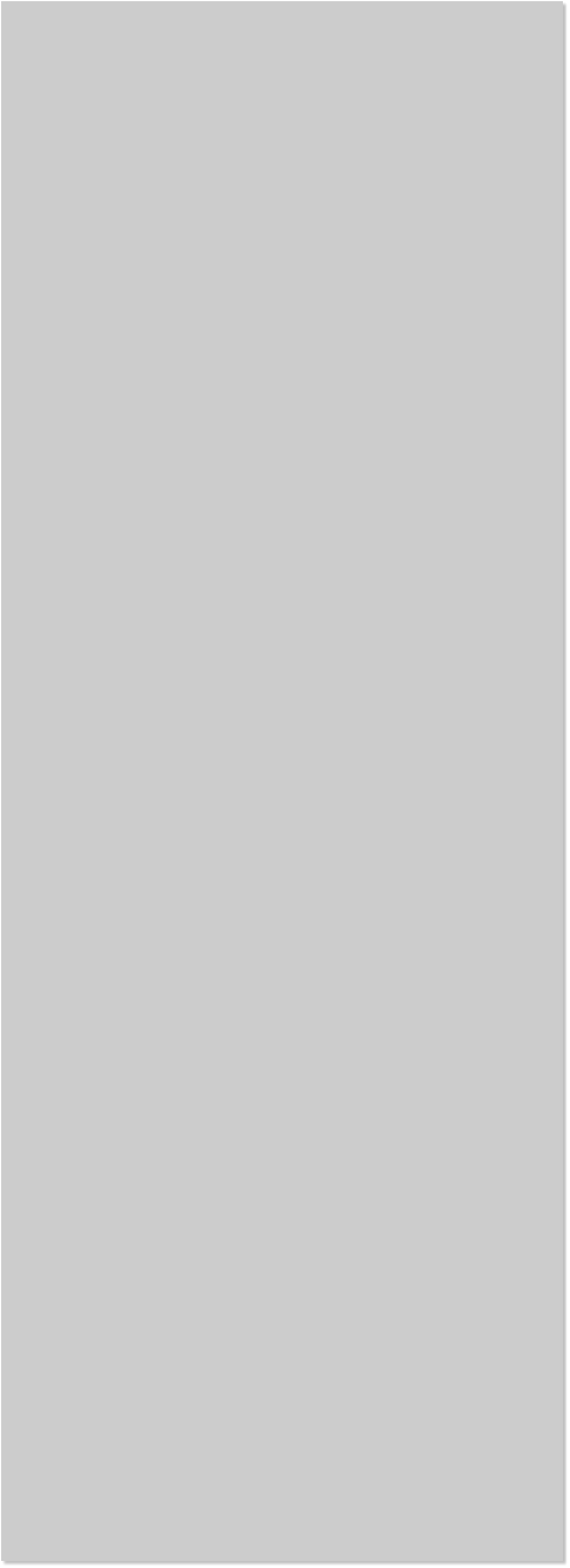


















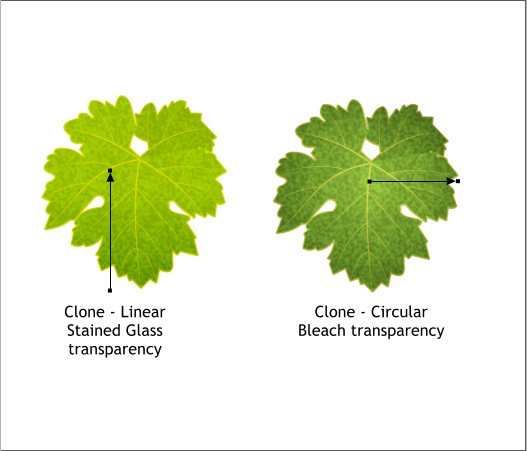
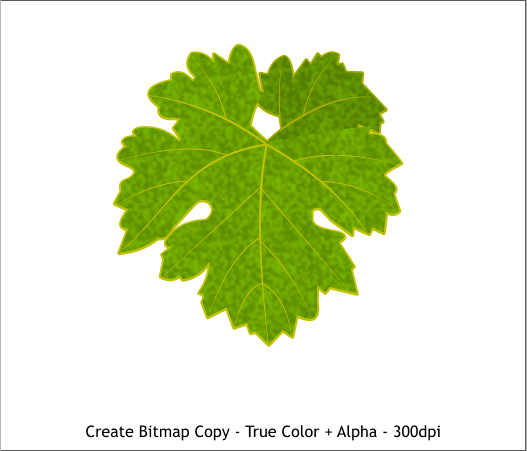 Apply two flat fills for the original leaf, the lighter fill for the large
portion and the darker color for the smaller portion. Add a 4pt outline
to both portions of the original leaf and change the outline color to the
same color as the flat fill.
Apply a Fractal Plasma fill to the larger portion of the cloned leaf.
Click again to show the Fractal Resolution and Fractal Scale text entry
boxes and change the settings as shown. Press Enter after each change.
Copy the shape to the clipboard (Ctrl c). Select the smaller portion of
the cloned leaf and Edit > Paste Attributes or press Shift Ctrl a.
Open the Color Editor (Ctrl e). Switch to the HSV Color Model. Edit
both colors for the smaller portion, and make them slightly darker.
Apply two flat fills for the original leaf, the lighter fill for the large
portion and the darker color for the smaller portion. Add a 4pt outline
to both portions of the original leaf and change the outline color to the
same color as the flat fill.
Apply a Fractal Plasma fill to the larger portion of the cloned leaf.
Click again to show the Fractal Resolution and Fractal Scale text entry
boxes and change the settings as shown. Press Enter after each change.
Copy the shape to the clipboard (Ctrl c). Select the smaller portion of
the cloned leaf and Edit > Paste Attributes or press Shift Ctrl a.
Open the Color Editor (Ctrl e). Switch to the HSV Color Model. Edit
both colors for the smaller portion, and make them slightly darker.
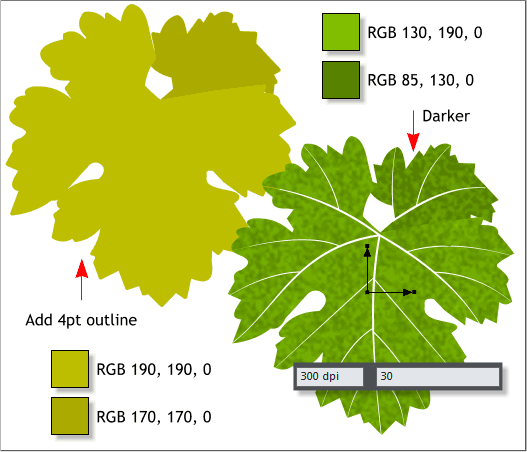 Align the Fractal Plasma filled clones over the flat filled shapes. Drag a
selection rectangle around all four leaf portions with the Selector Tool
(F2).
From the Arrange menu, select Create Bitmap Copy.... Use the default
Color Depth, True Color + Alpha. This creates a transparent
background behind the leaf. Change the Bitmap Resolution to 300dpi.
Cabernet leaves are very similar in shape. But the leaf colors differ.
Make 3 duplicates of the original leaf bitmap. Click the Photo Tool then
select the Enhance Photos icon (the same camera icon).
Edit the leaves as shown. This gives us four different colored leaves.
Align the Fractal Plasma filled clones over the flat filled shapes. Drag a
selection rectangle around all four leaf portions with the Selector Tool
(F2).
From the Arrange menu, select Create Bitmap Copy.... Use the default
Color Depth, True Color + Alpha. This creates a transparent
background behind the leaf. Change the Bitmap Resolution to 300dpi.
Cabernet leaves are very similar in shape. But the leaf colors differ.
Make 3 duplicates of the original leaf bitmap. Click the Photo Tool then
select the Enhance Photos icon (the same camera icon).
Edit the leaves as shown. This gives us four different colored leaves.
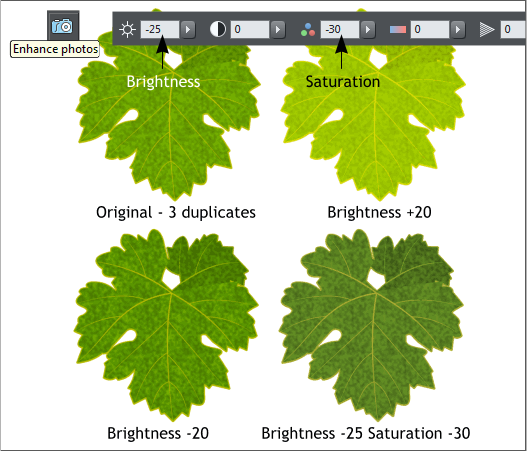 Clone the two leaves shown on the top row in the previous illustration
(Ctrl k).
Apply the two transparencies shown above.
Clone the two leaves shown on the top row in the previous illustration
(Ctrl k).
Apply the two transparencies shown above.















