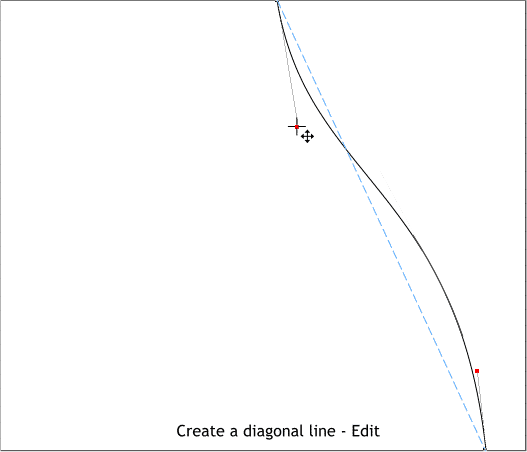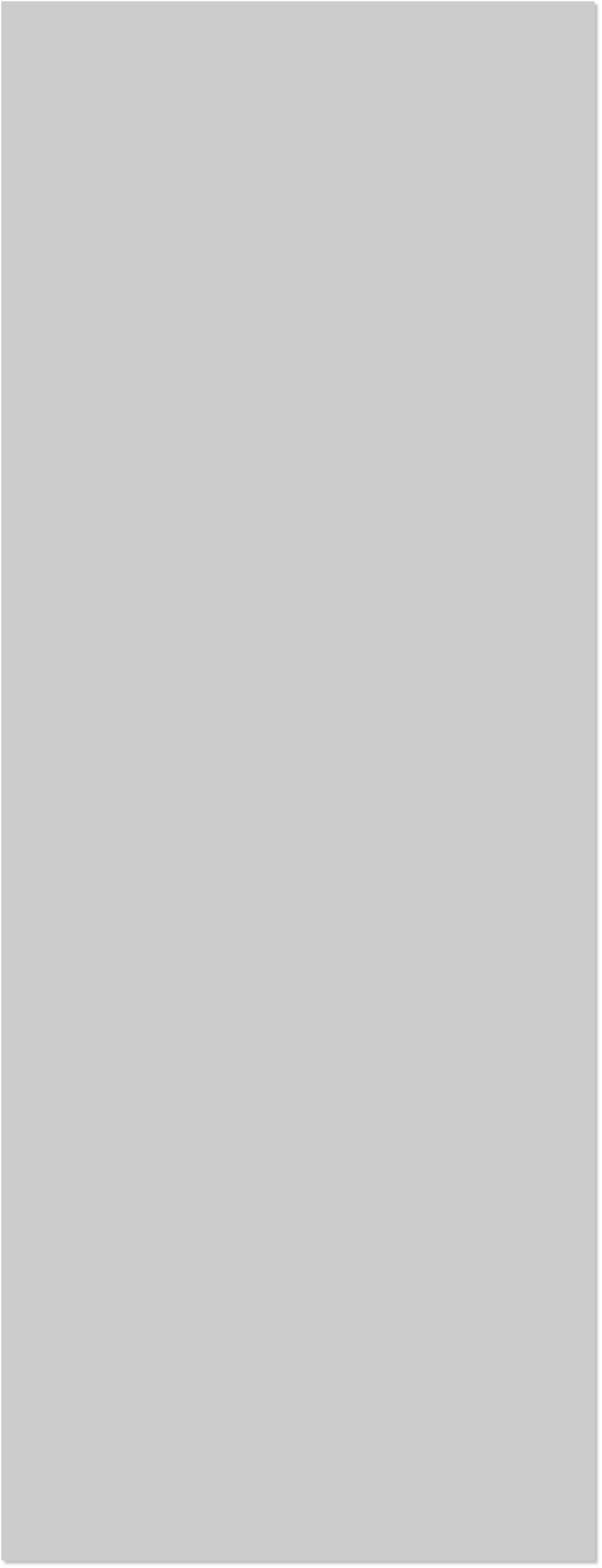


















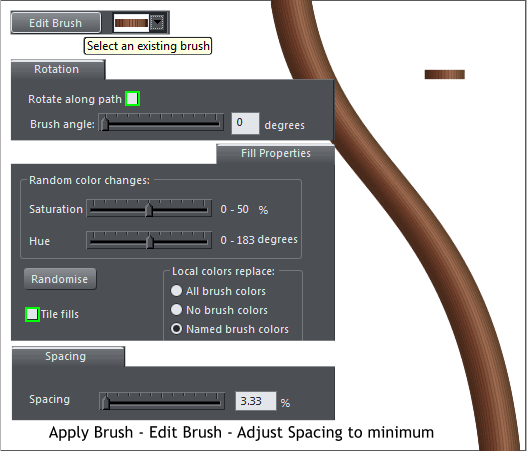 Create a diagonal line with the Shape Tool (F4). Edit the line into a
graceful s-curve.
Create a diagonal line with the Shape Tool (F4). Edit the line into a
graceful s-curve.
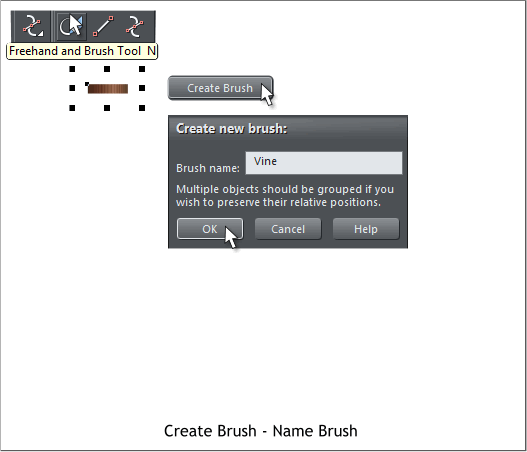 With the new bitmap selected, switch to the Freehand and Brush Tool
(n). Click Create Brush. Name the new brush, Vine or any name you
wish, and press OK.
With the s-curved line selected, switch back to the Freehand and
Brush Tool (n). Select the new brush from the Select an Existing Brush
drop down list (it will be the second icon).
It looks a little thin but not to worry.
Press Edit Brush. Select the Rotation tab and un-check Rotate Along
Path. OK. It still looks weird. Not to worry.
Select Fill Properties. Un-check Tile Fills. Better?
In the Spacing section, drag the Spacing slider all the way to the left.
With the new bitmap selected, switch to the Freehand and Brush Tool
(n). Click Create Brush. Name the new brush, Vine or any name you
wish, and press OK.
With the s-curved line selected, switch back to the Freehand and
Brush Tool (n). Select the new brush from the Select an Existing Brush
drop down list (it will be the second icon).
It looks a little thin but not to worry.
Press Edit Brush. Select the Rotation tab and un-check Rotate Along
Path. OK. It still looks weird. Not to worry.
Select Fill Properties. Un-check Tile Fills. Better?
In the Spacing section, drag the Spacing slider all the way to the left.

 Open the Line Gallery (Ctrl F9) and then open the Stroke Shapes
folder. Select Ellipse and press Apply. This adds a bit of taper to the
line. And before we do the final steps, save your work and take a short
(or long) break. I’ll be here when you get back.
Open the Line Gallery (Ctrl F9) and then open the Stroke Shapes
folder. Select Ellipse and press Apply. This adds a bit of taper to the
line. And before we do the final steps, save your work and take a short
(or long) break. I’ll be here when you get back.