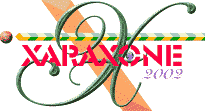
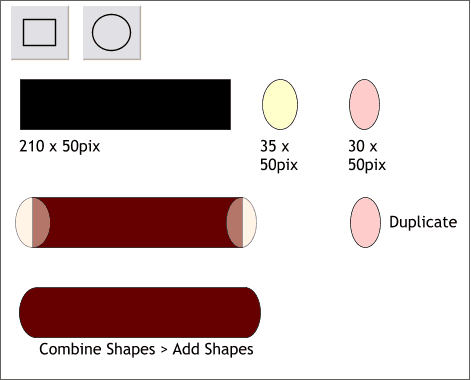
Create a rectangle and two ellipses to the sizes shown above.
Position the wider ellipse (pale yellow) on the left of the rectangle so the edge of the rectangle passes through the center of the ellipse. Position the slimmer ellipse (pink) on the right so the center of the ellipses passes through the center of the edge of the rectangle. Duplicate the slimmer ellipse (pink).
Select the rectangle and the ellipses and from the Arrange menu, select Combine Shapes > Add Shapes. This combines all three elements into one continuous outline.
NOTE: When you use the Add Shapes command, Xara assigns the attributes of the top most object in the selection to all the objects.
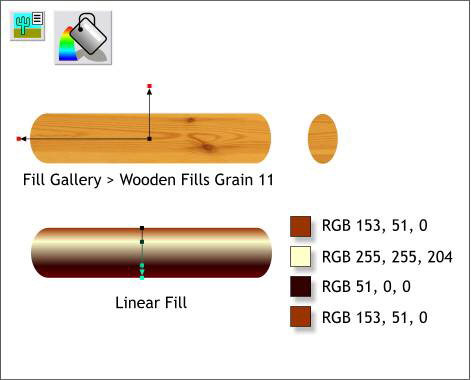
Apply a Grain 11 fill from the Fill Gallery > Wooden Fills folder to the combined shape and the pink ellipse. Now select the shape with with Fill Tool and adjust the fill path arrows as shown. Rotate the fill by holding down the Shift and Ctrl keys while dragging either of the outside control handles (the squares at the end of the arrows) so that the fill is horizontal and not vertical.
Make a clone of the shape and apply a multicolor Linear Fill using the colors and positions shown above. (Select Linear from the Fill Type drop down list on the Infobar and then drag the ends of the fill path arrow until they are vertical).
How To: With the shape and the Fill Tool selected, select Linear Fill from the drop down list of Fill Types. Drag the ends of the fill path arrows (using the Fill Tool cursor) so the arrow is in the vertical position. Click on the top control handle (the tiny black box at the end of the arrow) to select it and change the color in the Color Editor (Ctrl e ). Now modify the color on the other end. Double click on the fill path to add a new color station and then repeat to add another color station. Change the colors as shown above. Color stations can be repositioned by dragging them with the Fill Tool cursor or by selecting a color station and then pressing the up or down arrows on your keyboard. (For horizontal fills press the left or right facing arrow keys).
|
|
|
|
|
|
|
|