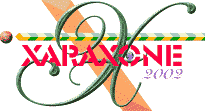
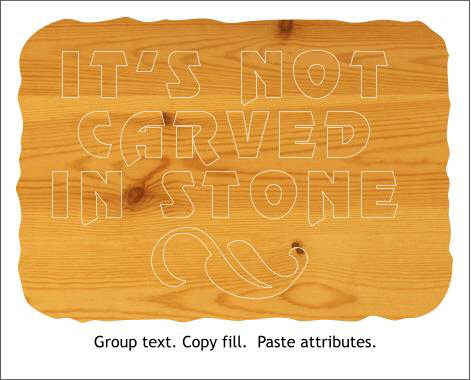
Make a duplicate (Ctrl d) of the Minion ornament and set it aside for later on. Group the text and the Minion ornament (Ctrl g). Select the ragged rectangle and copy it to the clipboard (Ctrl c). Select the grouped text and ornament and from the Arrange menu, select Paste Attributes (Shift Ctrl a). This copies the fill from the rectangle and applies it to the text and ornament.
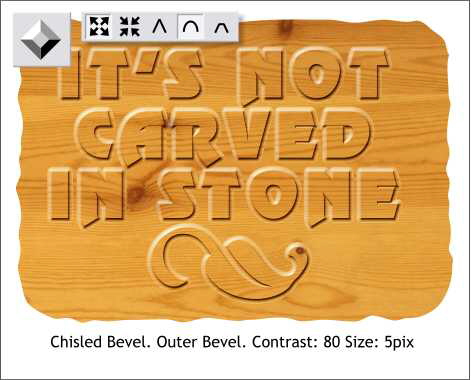
Select the text and ornament group and then select the Bevel Tool. From the drop down list of Bevel Types on the Infobar, select Chiseled. Click the Round Join icon (the arch). Move the Contrast slider to 80%. From the Slider Types drop down list on the Infobar, select Size. Change the size slider to 5 and press Enter to apply the changes.
|
|
|
|
|
|
|
|