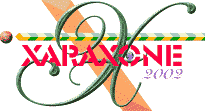
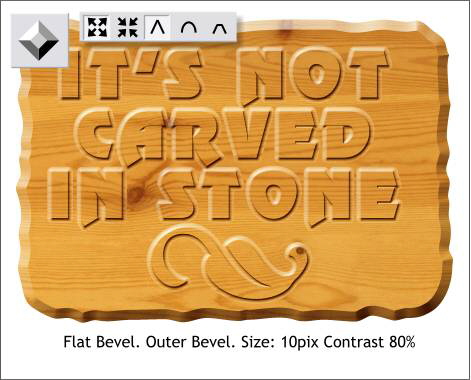
Select the ragged rectangle and apply a Flat, Outer Bevel, Size 10 and with a Contrast slider setting of 80. Select the Miter Join icon (the ^).
This looks pretty convincing. But it also looks too new. I think it should look older, don't you? (The answer is yes!)
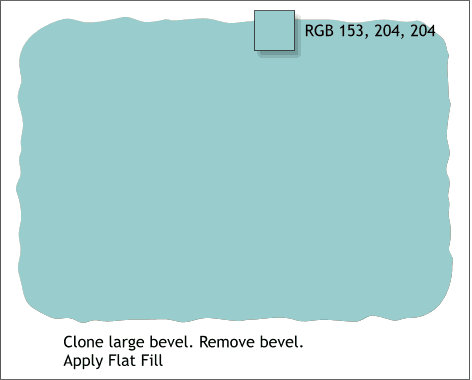
Clone the ragged rectangle and select it with the Bevel Tool. From the drop down list of Bevel Types, select None to remove the bevel.
Apply a flat fill using the RGB values shown above.
HOW TO: To apply a fill using RGB values, open the Color Editor (Ctrl e or click the small color wheel icon to the left of the screen palette.
Select RGB Color Model from the drop down list of Color Models. Enter the first number (153) in the R (red) text entry box, the second number (204) in the G (green) text entry box, and the third number, (204) in the B (blue) text entry box. All colors values are listed in the same way with the red, then green and then the blue color values.
|
|
|
|
|
|
|
|