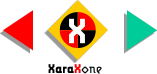
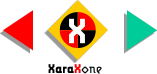 |
||
TIP: There is a way to edit an envelope without Xara redrawing the object each time. With the envelope selected, press the Detach Mould icon on the Infobar (to the immediate right of the Remove button). Now you can edit the envelope without the image redrawing. When you have finished editing, press the Detach Mould icon again and the effects will be applied. |
Select the enmeshed balloon and press the Paste Mould Shape icon. The envelope shape is pasted onto the balloon. Is that terrific, or what?
Hey, where'd the teardrop envelope go? It's under the balloon. You can delete it now. |
|||||||||
 |
 |
 |
|||||||
|
|||||||||