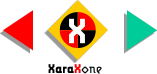
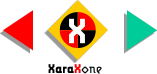 |
||
Open the Page Options menu (right click on the screen). In the General
section change the Horizontal Duplicate distance to 13pix (the width of the rotated square) Set the Vertical Duplicate distance to 0pix. Click OK. Select the rotated square and press Ctrl D
(as in Duplicate) 15 times to make a row of 16 rotated squares. Group the row (Ctrl G) |
|||||||||||
Select the grouped row of squares and press
Ctrl D 15 times to make a 16 rows of grouped squares. |
|||||||||||
 |
 |
 |
|||||||||
|
|||||||||||