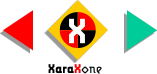
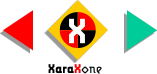 |
||
Change the Fill Type to Fractal Clouds. Adjust the fill path arrows as shown and change the colors to the two shown here. |
|||||||||
The Linear Transparency becomes 100% transparent at the end of the fill path
letting the top of the sky show through while the opaque bottom portion of the fill adds the appearance of clouds over the earth. So let's see what it looks like when we add the balloon. |
|||||||||
 |
 |
 |
|||||||
|
|||||||||